HOW TO USE THE DASHBOARD

STEP 1: WATCH ORIENTATION
Prior to launching your System and/or Effort, be sure to watch the Dashboard training video. This will help you orient yourself around the Dashboard and understand how you might want to segment your follow-up outreach.
If after you have watched this video you would like a one-on-one training session with your fundraising team, you can schedule an appointment on the training video page.
STEP 2: SET UP YOUR ACCOUNT
After you have watched the training video, your Customer Success Manager will send you an email inviting you to join the Dashboard. This link is only valid for 48 hours.
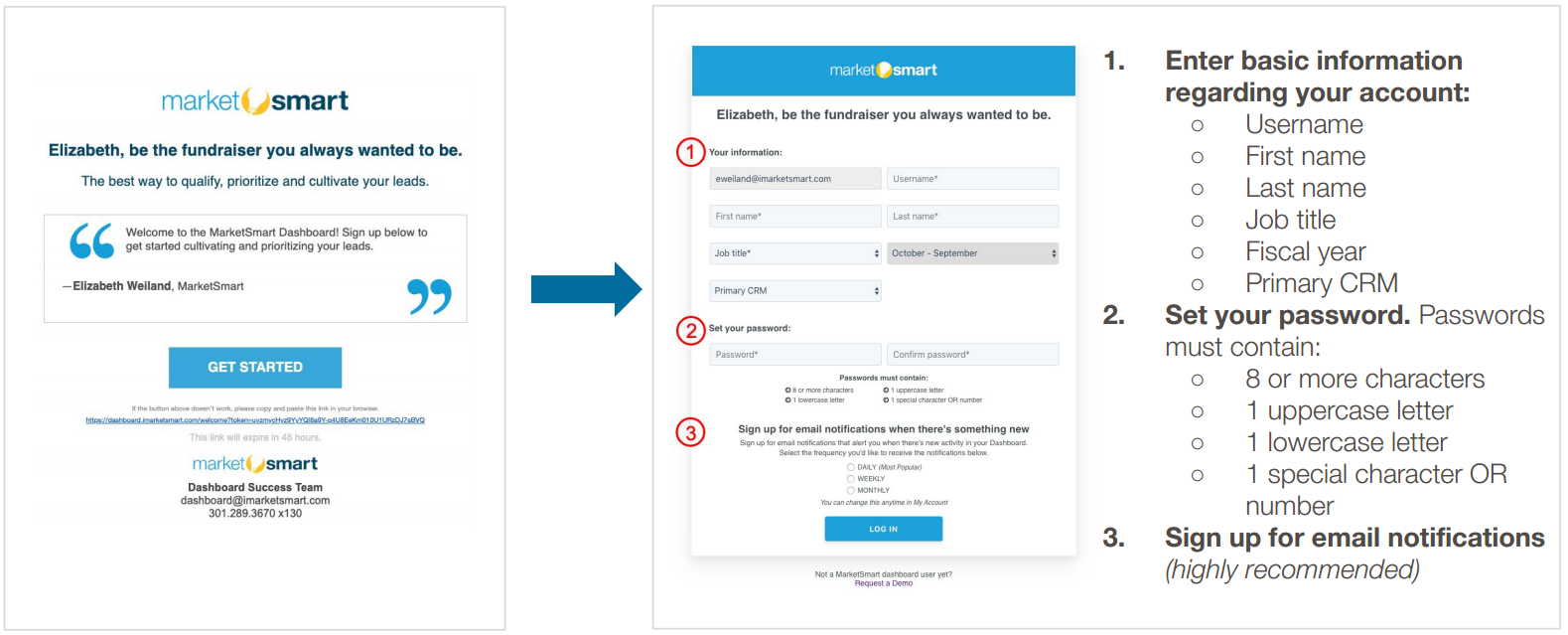
STEP 3: BOOKMARK IN YOUR BROWSER
Bookmark dashboard.imarketsmart.com on your web browser (we are most compatible with chrome, safari and firefox). This will make it easy for you to access your data at any time.
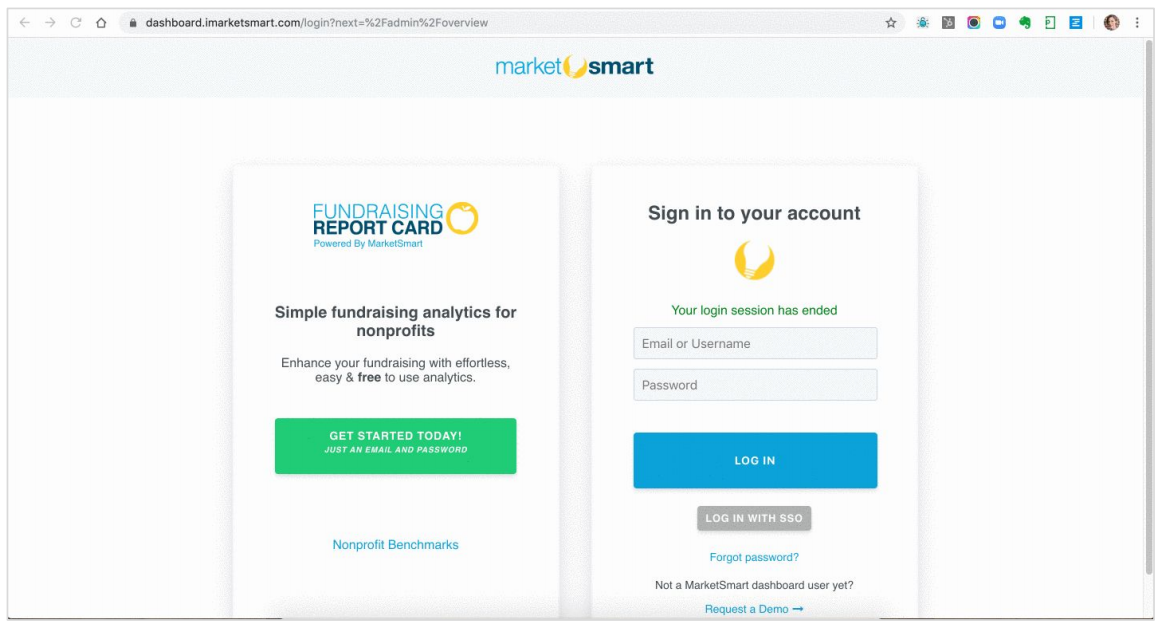
STEP 4: CHECK NOTIFICATIONS DAILY
If you have new notifications, we recommend you review these first. Remember, recency of engagement is the best indicator of the likelihood that your outreach will result in a meaningful conversation.
Prompt outreach has been found to make you nearly 700% more likely to have a meaningful conversation with a donor prospect (according to the Harvard Business Review).

James B. Holroyd, Kristina McElheran, and David Elkington. “The Short Life of Online Sales Leads.” Harvard Business Review
Don’t fret! Your thank you emails and cultivation emails are automated to ensure supporters receive prompt outreach. Think of this as “air support” to help you as you reach out personally to your top leads.
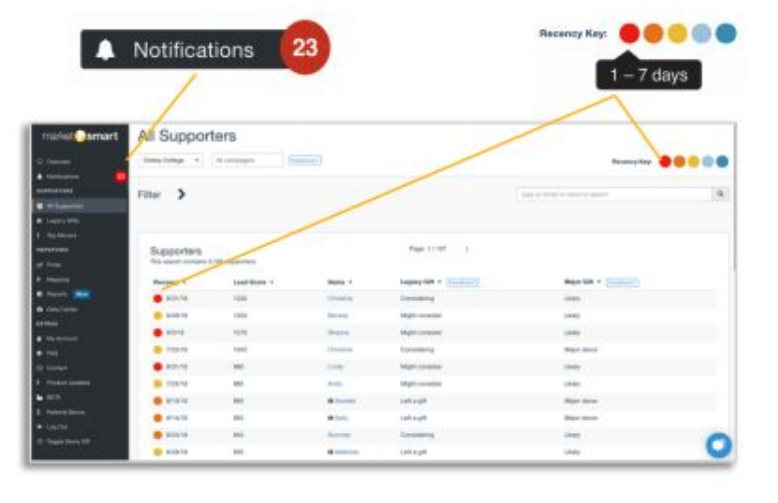
STEP 5: CREATE SAVED FILTERS
Your Customer Success Manager will work with you to determine what the most important information is for you to follow-up with your top leads. In addition to using saved filters, we also recommend sorting by lead score and recency.
Here are some of the top filters we recommend:
- Contacted and qualified
- “Qualified” to each organization can mean something different. This could mean 50+, answered “likely” to talk to a gift officer, is interested in a legacy gift in some fashion, and has no children. Work with your Success Manager to define what this means to you.
- Not contacted and qualified
- This will help you identify who has not yet been contacted that you should prioritize.
- This will help you identify who has not yet been contacted that you should prioritize.
- Major gift opportunities
- You can either use the page included in your navigation or create a custom filter based on what a major gift opportunity means to your organization.
- You can either use the page included in your navigation or create a custom filter based on what a major gift opportunity means to your organization.
- Requested resources
- Many of our customers want to know at-a-glance who has requested additional information to help with their planning decisions. If a supporter’s verbatims indicate that they want their resources sent to them in the mail, you can use this filter to sort through who to follow-up with additional information.
- Many of our customers want to know at-a-glance who has requested additional information to help with their planning decisions. If a supporter’s verbatims indicate that they want their resources sent to them in the mail, you can use this filter to sort through who to follow-up with additional information.
- Region
- If you have a specific region, you can use the location filter to only see supporters in your region.
- If you have a specific region, you can use the location filter to only see supporters in your region.
- Consideration movement
STEP 6: USE “ACTION” FEATURES
There are three features that will help you and other fundraisers in your organization better understand your next steps with supporters. When you open a supporter’s profile, you can use these three features to help you prioritize who to reach out to first and who has already been contacted.
- Contacted

Simply click the checkbox, “I’ve contacted <name>”, in the Contact drawer. You’ll then who you have already contacted, indicated by checkmarks in the “Action” column. - Qualification

If you’ve determined a supporter is qualified (or unqualified), simply click the pencil icon under “Qualification” to update their status. Qualified supporters will have a thumbs up icon in the “Action” column and unqualified supporters will have a thumbs down icon. - Notes

Use notes to remind yourself (or others) about important takeaways from your follow-up.
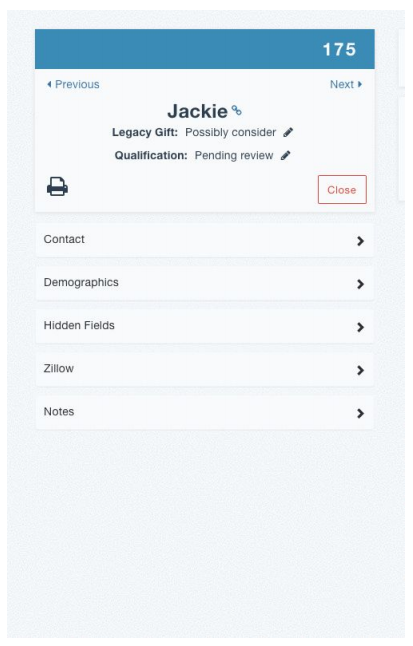

imarketsmart.com
Donor-driven major, mid-level and legacy
gift marketing guaranteed to deliver.